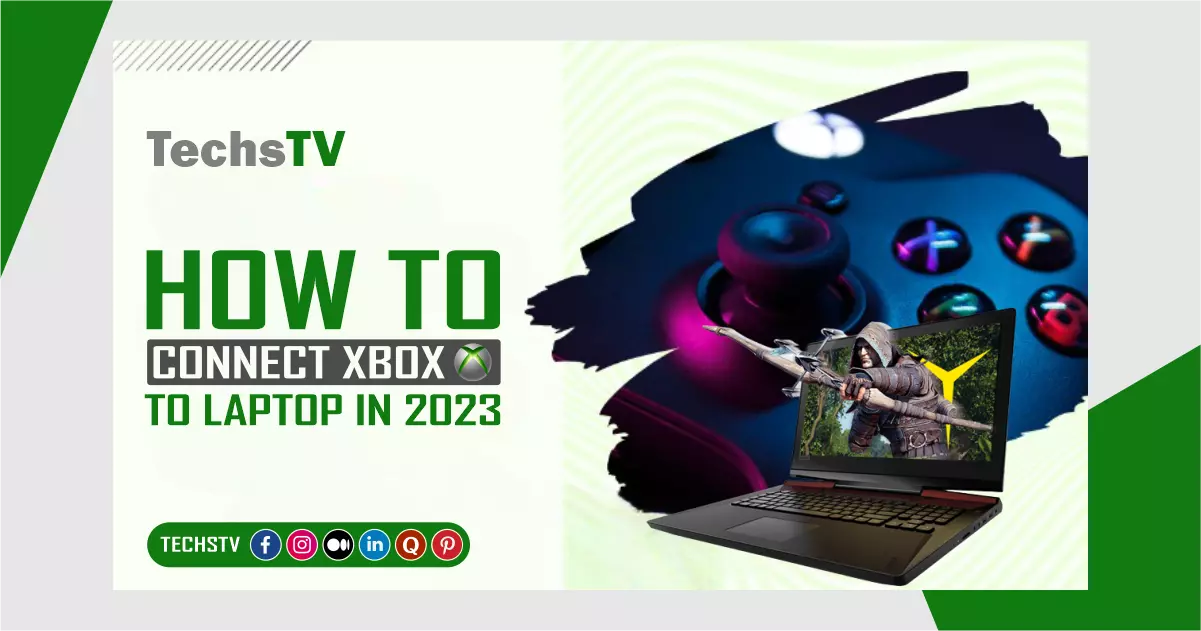How To Connect Xbox To Laptop in 2023: Connecting your Xbox to a laptop can open up a whole new world of gaming possibilities. This guide will walk you through the reasons for connecting your Xbox to your laptop, the requirements for doing so, and the methods to achieve this connection. However, with this information, you’ll be able to enjoy gaming on your laptop screen, record gameplay, or stream games with ease.
Reasons to Connect
You might want to connect your Xbox to your laptop for more than one reason. Here are a few that are often used:
Streaming Games
You can use streaming services like Xbox Game Pass if you connect your Xbox to your PC. Now this lets you play a lot of different games on your laptop without a separate monitor or TV.
Recording Gameplay
Connecting your Xbox to your laptop makes it easy to record and edit gameplay footage, which is great if you want to start a YouTube channel or just want to remember some of your favourite gaming times. Then, you can send these clips to friends, family, or the whole world.
Using a Laptop as a Monitor
If you don’t have much room or prefer to play games on a laptop screen, you can connect your Xbox to a laptop instead of a regular monitor or TV. Now this can be very helpful when travelling or when you don’t have access to a specific display.
Requirements
Before you begin, make sure you have the following:
Xbox Console
To connect your laptop to an Xbox, you’ll need an Xbox One, Xbox Series X, or Xbox Series S.
Laptop with HDMI Input
Most modern laptops have an HDMI port, but not all of them can handle HDMI input. Check the specs of your laptop to see if it has an HDMI input or HDMI-in port.
HDMI Cable
To connect your Xbox to your laptop, you will need an HDMI cord. Make sure it’s long enough to comfortably reach your game system to your laptop.
Xbox App
For some ways to join, you need the Xbox app. If you haven’t already, download it and put it on your PC.
Methods of Connection
You can connect your Xbox to your laptop in a few different ways. Here are three popular ways:
HDMI Input
This is the easiest way to do it if your laptop has an HDMI port. Connect your Xbox to one end of the HDMI cord and your laptop to the other end. When you turn on your Xbox, your laptop should show the Xbox screen.
Wireless Connection
Some Xbox consoles and laptops can link wirelessly. Make sure that both devices are connected to the same Wi-Fi network to do this. Open the Xbox App on your desktop and use your Xbox account to sign in. You can stream games, look at your game library, and run your Xbox from the app.
Third-Party Software
If your devices don’t have wireless link capabilities and your Xbox has an HDMI input, you can use third-party software to connect your Xbox to your laptop. Using a capture card, which lets you connect your console to your PC via USB, is a popular choice. You could also use tools like OneCast to play Xbox games on your laptop.
Troubleshooting Common Issues
You might have trouble sometimes when you try to connect your Xbox to your PC. Here are some usual issues and how to fix them:
- No video or audio: Make sure the HDMI cable is properly linked to the HDMI inputs on both your Xbox and your laptop. Check to see if the HDMI cord is broken, and if it is, replace it.
- Lag or poor performance: Close any programmes that you don’t need on your laptop to free up space. If you’re using a wireless link, make sure your Wi-Fi network has a strong signal, and if you want a more stable connection, you might want to use an Ethernet cable.
- Unable to connect wirelessly: Check to see if your Xbox and PC are both connected to the same Wi-Fi network. Start up both devices and try again to connect.
- Issues with third-party software: Make sure you have the latest version of the software and that it works with both your Xbox console and your PC. Check the software’s help materials for more ways to fix the problem.
FAQs
Do I need a specific HDMI cable to connect my Xbox to my laptop?
A standard HDMI cable should work for most connections. However, if you have a high-resolution laptop display or an Xbox Series X, consider using a high-speed HDMI cable for the best performance.
Can I use my laptop’s keyboard and mouse to play Xbox games?
Some Xbox games support keyboard and mouse input, but most are designed for use with an Xbox controller. You can connect an Xbox controller to your laptop via USB or Bluetooth.
Is there a way to connect my Xbox to my laptop without using an HDMI cable?
Yes, you can connect your Xbox to your laptop wirelessly, or use third-party software or a capture card as an alternative to an HDMI cable.
Will connecting my Xbox to my laptop affect my laptop’s performance?
It depends on your laptop’s specifications and the method of connection. If you’re using a wireless connection or third-party software, make sure your laptop has sufficient resources to handle the additional workload.
Conclusion
Connecting your Xbox to your laptop can greatly enhance your gaming experience, whether it’s streaming games, recording gameplay, or using your laptop as a monitor. By following this guide and considering the requirements and connection methods, you’ll be well on your way to enjoying a seamless gaming experience on your laptop.