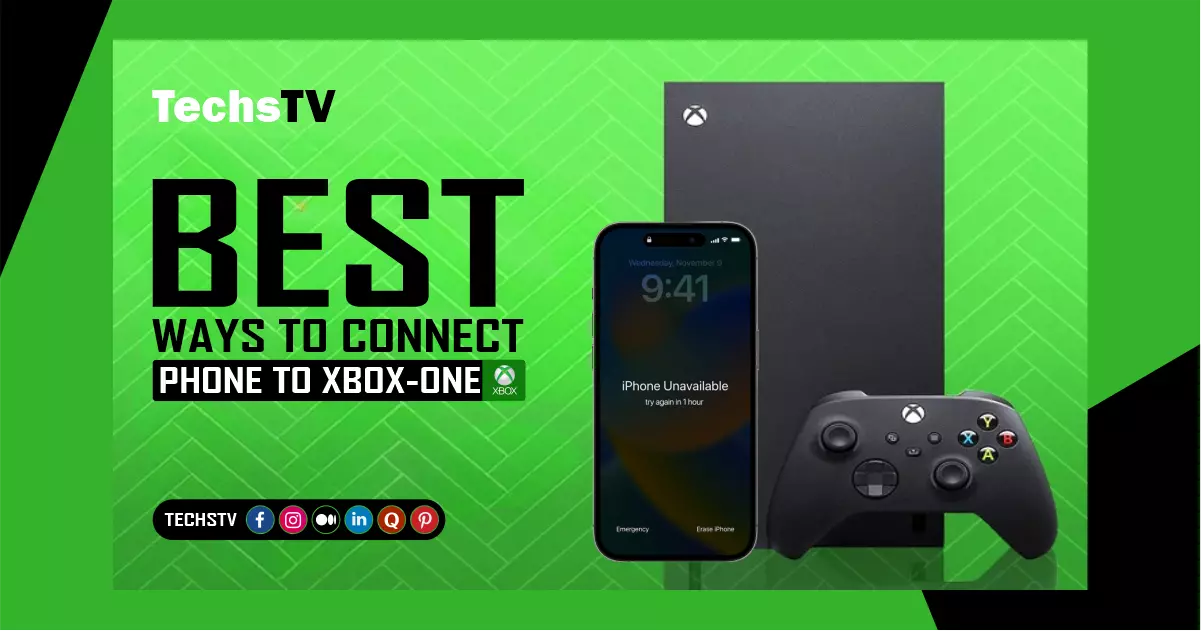Xbox One is a popular gaming system that lets you get into the game. One of the coolest things about the Xbox One is that you can connect your phone to it. However, you can use your phone as a remote, stream music and videos, and even play games with this feature. We’ll show you step-by-step how to connect your phone to Xbox One in this article.
Why Should You Connect Your Phone To Xbox One?
When you connect your phone to Xbox One, you can do a lot of new things. You might want to connect your phone to Xbox One for the following reasons:
- Use your phone as a remote control: You can use your phone to navigate the Xbox One interface, launch apps, and control media playback.
- Stream music and videos: Now You can stream music and videos from your phone to your TV through the Xbox One.
- Play games: Some games allow you to use your phone as a controller, which can be a fun and immersive gaming experience.
Related Article: Download Top 5 Best Xbox Emulator For Android 2023
What Do You Need?
Use your phone to control something. You can move around the Xbox One interface, open apps, and control media playback with your phone.
Stream music and videos: You can send music and videos from your phone to your TV using the Xbox One.
Play games. You can use your phone as a controller for some games, which can be a fun and immersive way to play.
How To Connect Your Phone To Xbox One
Here is a step-by-step guide on how to connect your phone to Xbox One:
Step 1: Download the Xbox App
First, you need to get the Xbox app on your phone or tablet. However, both the App Store and the Google Play Store have the app for free.
Step 2: Sign In To Your Xbox Account
Sign in to your Xbox account once you’ve downloaded the app. Now you can make a free Xbox account if you don’t already have one.
Step 3: Connect Your Phone To The Same Wi-Fi Network As Your Xbox One
Make sure that your phone and Xbox One both have the same Wi-Fi network. Then this will make it possible for them to talk to each other.
Step 4: Connect Your Phone To Xbox One
Open the Xbox app on your phone and tap the “Connect” icon at the top of the screen. The app will look for Xbox One consoles on your network that are free to use. Now tap on your console.
Step 5: Use Your Phone To Control Xbox One
When you will connect your phone to Xbox One, you can use it to move around the console’s interface, open apps, and control media playback. Then you can also use your phone as a controller for some games.
Read More: How To Solve Xbox Error Code 0x80190190
How Do I Mirror My Phone To My Xbox?
To mirror your phone to your Xbox, follow these steps:
- Turn on your Xbox and make sure both have the same Wi-Fi network as your phone.
- On your Xbox, go to the “Settings” menu, then select “Devices & Streaming.”
- Under “Devices & accessories,” select “Device connections.”
- Make sure that “Allow game streaming to other devices” is turned on.
- Now on your phone, go to the app store and download the “Xbox” app.
- Open the Xbox app and sign in with your Microsoft account.
- Then tap the “Connection” icon in the upper-right corner of the app.
- Now select “Console” and choose your Xbox from the list of available devices.
- Follow the instructions to connect your phone to your Xbox.
- Once connected, you should be able to mirror your phone’s screen to your Xbox by selecting “Console” from the Connection menu and then choosing “Remote Play.”
Not all phones work with Xbox remote play, however, check the system requirements before trying to connect your phone.
How Do I Mirror My iPhone To My Xbox?
You can use the built-in AirPlay feature on your iPhone and the AirServer app on your Xbox to mirror your iPhone to your Xbox. Here’s what you need to do:
- Make sure your iPhone and Xbox are connected to the same Wi-Fi network.
- Now on your Xbox, go to the Microsoft Store and search for the “AirServer” app. Then download and install the app on your Xbox.
- Then on your iPhone, swipe down from the top-right corner of the screen to access the Control Center.
- Tap the “Screen Mirroring” icon (it looks like a rectangle with a triangle at the bottom).
- Now select your Xbox from the list of available devices. However, If you don’t see your Xbox, make sure it’s turned on and connected to the same Wi-Fi network as your iPhone.
- Once connected, your iPhone’s screen should be mirrored to your Xbox. You can now play games, watch videos, or use any app on your iPhone, and it will be displayed on your Xbox.
Note that not all iPhone models support AirPlay, so make sure your iPhone is compatible before attempting to mirror it to your Xbox.
Troubleshooting Tips
If you are having trouble connecting your phone to Xbox One, here are some troubleshooting tips:
- Make sure your phone and Xbox One are connected to the same Wi-Fi network.
- Then Make sure your Xbox One is turned on and connected to the network.
- Make sure the Xbox app is up to date.
- Try restarting your phone and Xbox One.
- Try resetting your network settings.
FAQs
Can I connect my phone to Xbox One using Bluetooth?
No, you can’t use Bluetooth to connect your phone to Xbox One. You have to connect them to the same Wi-Fi network.
Can I use my phone as a controller for all Xbox One games?
No, not all games support phone controllers. But there are some games where your phone can be used as a controller.
Can you connect your phone to your Xbox One?
Yes, you can use the Xbox app to connect your phone to your Xbox One. With the Xbox app, you can manage your Xbox Live account, control your Xbox One, and even stream games from your Xbox One to your phone.
Why can’t I connect my Xbox to my phone?
In the same way, there are some reasons why you might not be able to connect your Xbox to your phone. One problem could be that both devices aren’t connected to the same Wi-Fi network. To connect, both devices need to be connected to the same Wi-Fi network. Another problem could be that the phone isn’t compatible with the Xbox or AirPlay.
Conclusion
Connecting your phone to Xbox One can enhance your gaming and media experience. With the Xbox app, you can use your phone as a remote control, stream music, and videos, and even play games. We hope this step-by-step guide has been helpful in getting you started.