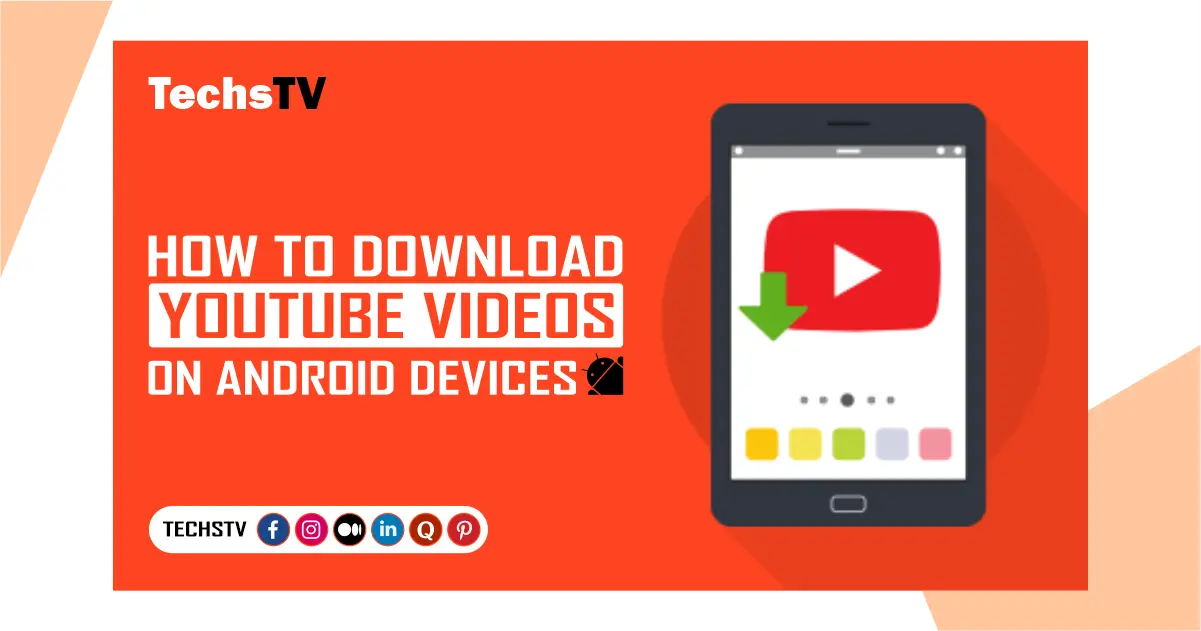Let’s start
Whether it’s a hilarious comedy sketch, an inspiring TED Talk, or a compelling tutorial, YouTube is a rich source of entertainment and education. There’s a good chance that at some point, you’ve come across a video you loved so much that you wanted to save it to your device. If you’ve been looking for a way to download YouTube videos on Android, you’re in the right place. This comprehensive guide will walk you through the process, helping you keep your favorite videos at your fingertips, even when you’re offline.
Please note that this article is for educational purposes only. Always respect copyright laws and YouTube’s Terms of Service, which restricts downloading videos without permission.
Understanding the Basics to Download YouTube
Before we dive into the steps of downloading YouTube videos, let’s consider why you might want to do this. First and foremost, saving videos on your device allows you to watch them anytime, anywhere, even when you’re without an Internet connection. This can be ideal for long flights or commuting in areas with weak signal. Secondly, it helps save your data usage, as you don’t need to stream videos each time you watch them. Lastly, it ensures that you can still access your favorite content even if YouTube removes it.
Steps to Download YouTube Videos on Android
Step 1: Using YouTube Premium
The simplest and most legitimate way to download YouTube videos is by subscribing to YouTube Premium. As a YouTube Premium subscriber, you can download videos for offline viewing directly within the app. Here’s how:
- Open the YouTube app on your Android device and sign in to your Premium account.
- Find the video you want to download.
- Below the video player, you’ll see a Download icon. Tap it.
- Choose the video quality that you prefer and confirm the download.
- You can access your downloaded videos by tapping on the ‘Library’ tab and selecting ‘Downloads.’
However, YouTube Premium is a paid service. If you’re looking for free alternatives, there are other options available.
Step 2: Using a Third-Party App to Download YouTube
There are many third-party apps that let you download YouTube videos. One of the most reliable and widely used is TubeMate. Here’s how to use it:
- Download and install TubeMate. Since TubeMate isn’t available on the Google Play Store due to Google’s policy against YouTube downloading apps, you’ll need to download it from the TubeMate website.
- Open TubeMate and search for YouTube. Once the app is installed, launch it, and you’ll see a YouTube-like interface.
- Search for the video you want to download.
- Tap the download button, which is represented by a green arrow at the top of the screen.
- Choose the video quality you want, and then tap the download button again.
- Your video will be downloaded and saved in the ‘Videos’ folder on your Android device.
Remember to always respect copyright laws and only download videos for personal use.
Step 3: Using a Web-Based Service
If you prefer not to install another app on your device, you can use a web-based service like Y2mate. Follow these steps:
- Open YouTube on your Android browser and find the video you want to download.
- Copy the video URL by tapping the ‘Share’ button under the video and then choosing ‘Copy link.’
- Go to the Y2mate website and paste the copied URL into the search bar.
- Select the video quality you want, then tap ‘Download.’
- Confirm the download and your video will be saved to your device.
Some FAQS related this content you need to know
Is it legal to download YouTube videos on Android?
It’s essential to note that while downloading videos from YouTube for personal offline use is generally accepted, distributing those videos without the original content creator’s permission is a violation of YouTube’s terms of service. Always respect copyright laws and content creators’ rights.
How can I download YouTube videos for free on my Android device?
There are a few ways to download YouTube videos for free on Android devices. One method is by using third-party apps like TubeMate, while another is through web-based services like Y2mate. These platforms allow you to copy the URL of a YouTube video and download it onto your device.
Related Article: How to Download YouTube Videos: A Comprehensive Guide
Can I download YouTube videos directly from the YouTube app?
Yes, but only if you have a YouTube Premium subscription. YouTube Premium allows users to download videos for offline viewing directly within the YouTube app.
Where are my downloaded YouTube videos stored on my Android device? A: If you’re using YouTube Premium, your downloaded videos are stored within the YouTube app, under the ‘Library’ and then ‘Downloads.’ If you’re using third-party apps or websites, downloaded videos are typically saved in the ‘Downloads’ or ‘Videos’ folder of your device.
What is the video quality of the downloaded YouTube videos on Android?
The quality of the downloaded videos depends on the options offered by the downloading service. Both YouTube Premium and most third-party apps or websites allow you to choose the quality of the video before downloading, ranging from low quality to HD.
Conclusion
Being able to download YouTube videos on your Android device can be handy. Whether you’re on a long journey without Wi-Fi, trying to save on your data usage, or wanting to keep your favorite videos safe, this guide has got you covered. Remember to always respect copyright laws and the YouTube Terms of Service when downloading videos.
We explored three different methods, from using YouTube Premium to third-party apps and web-based services. It’s up to you to decide which one works best for your needs. Keep watching, keep learning, and keep enjoying YouTube videos, anytime, anywhere!