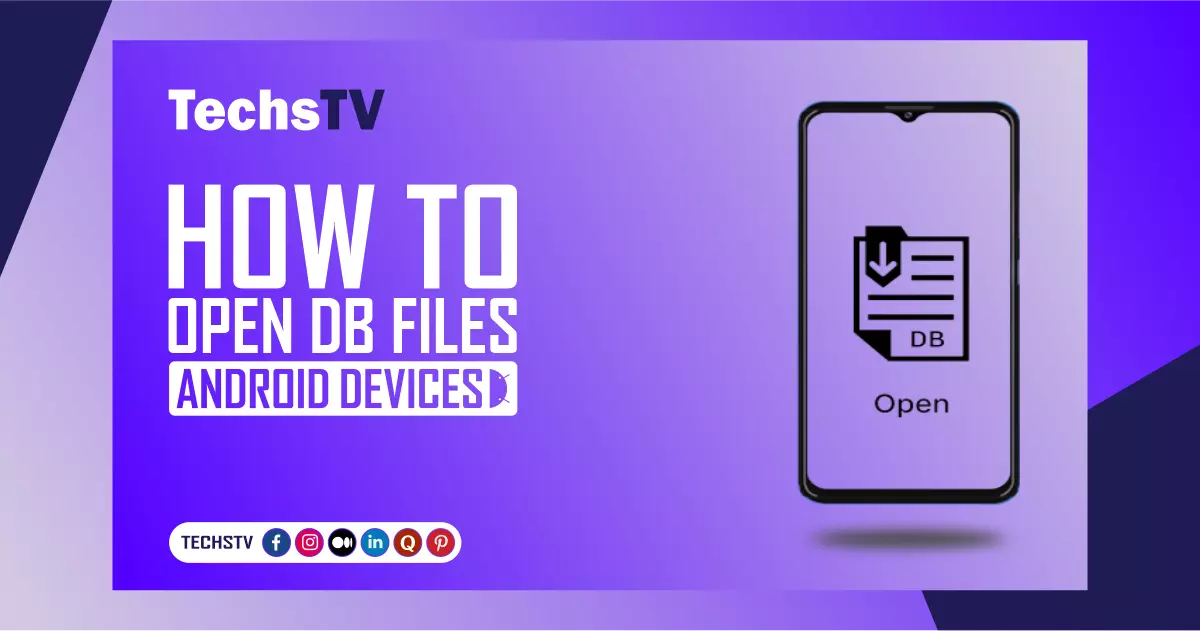If you are searching for How to open db files Android devices? then in this post, I am going to discuss what you need to know about this. Today in this post I am going to discuss two methods that how you can open so this post Is going to become interesting. Mean you are looking to get rid of this and I am going to discuss here two methods by why which you can get rid of this problem. Sound Interesting! To see your db file you can follow the below steps.
On Android mobile devices, db files are databases that commonly store SMS data and contact information but may also hold a variety of other types of data. Fortunately, two programmers let you examine and export the data in your db files.
If you have a laptop or computer then you can easily view your database files on your Android studio or using MySQL lite. But you can only use these methods on computers. However, in this post, we are going to discuss how you can see your DB files on your Android mobile.
How Do I Unzip The DB File On Android?
There are several methods to view your db file on your Android file but first I am going to discuss how you can zip on your mobile by using simple software on your mobile. With this method, you can easily unzip your db and can view what is in this file.
You must enable USB Debugging on your Android phone and connect it to your PC before you can open a db file on the device. First, connect your mobile to your pc. Then follow the below steps!
Connect Your Mobile With Your PC
- Allow USB debugging on your mobile
- Then your db file on your pc
- If you have an Android emulator then your db will be open otherwise you have to download
- After opening the db file now you can make changes.
If you don’t have a computer and need to open a database file on an Android device, you must download some software to your phone first. But before you will download that software first click on the file and check the extension of the file. If the extension is with .db extension then it is a database file. And usually, we can open it with only SQL lite. However, here I will teach you How to open db files Android devices.
To begin, launch Android Device Monitor. Navigate to /data/databases/ in File Explorer. Double-click the file after tapping on it. On Android, the DB file is located in the location /data/data/packagename/databases/. You can use the ADB command or the File Explorer view in Eclipse to open a db file on Android. To avoid the dreaded “database file is too large!” error, you can also copy and move db files in this directory.
Read More: Where Is My WhatsApp Backup On Samsung J3?
Using Thumbnail Images Photos?
If you don’t want to take the headache and just want to open a file by just taping on the screen then you can use the following tool to open a db file. You can download the software thumbnail images of photos that are available on the internet. Just go to the play store and download the thumbnail images of photos then go to the software and open the DB file want to open. Another way to open it is that goes to your File Explorer and click on the file which you want to file you want to open. Then click on open with thumbnail images of photos.
Tap the New Database button on the main toolbar or the File menu to start a new database. When you select the New Database option, you will be asked for the database’s name and location. A single file is then used to store the database. You will receive an empty. SQLite file if you don’t specify an extension. When finished, you have the option of editing or deleting the database
Using SQLite Manager?
Here is another software you can use to open the db files in Android. You can also use the SQLite Manager on your Android mobile. It most recommended and most popular tool to open database files. Although it can be used on a mobile device, it is mostly utilized on a laptop. To use this just open the play store and download the SQLite Manager. Then open the downloaded software and click on an open database. After Then you will see all the files with the extensions of db. Then tap on the file which you want to open in your SQLite manager.
How To Upload Your DB Files On Android?
You should learn how to upload on your Android device if you know how to open database files on Android. To upload the database file to your mobile just connect the pc to your computer and then transfer your desired database file to your mobile.
Follow The Below Steps To Open The DB Files.
- To upload your database file on your Android open the SQLite manager
- Then you will see an option to create a new database click on that click.
- On your phone, launch the SQLite Manager software (an Android database file viewer), and then tap the symbol with three dots next to the search box. A menu with choices like “Create Folder” and “Create Database” will appear. Click “Create Database.”
- Give your database any name you like, then select “Permissions.” A menu will appear with options like Read Only and Write Only. Choose the solution that best meets your requirements, then selects “OK”.
- Select either internal or external storage. You can select either internal storage or external storage, depending on where you want to keep this file. Choose “External Storage” from the drop-down menu at the top of the screen if you have an SD card loaded; otherwise, choose “Internal Storage.”
- Depending on the option you selected in step 3 above, choose a location in your phone’s internal memory or external memory to save this file (internal storage or external).
Conclusion
So if you want to open or create your new database file in Android or want to be hungry to know How to open db files on Android devices then in this post I covered everything about that. Just follow the above steps and open your DB files in Android. The methods I mentioned above are the simplest methods ever. So if you still have any problem you can just ask me in the comment section. I will reply ASAP Thank